This is needless to say that Windows 10 is probably the best operating system for all types of people. Everyone can use this OS since Windows 10 is a universal OS with universal apps, better workflow, better user interface and better internal changes. In other words, no matter what do you want to do with your PC, you can simply head over to Windows 10.
After a quite long time, Microsoft launched Windows 10 with huge improvements. However, the November update has brought even more features. Although, now Microsoft has stopped providing the November update temporarily due to some unexpected reasons, but, they will provide this very soon.
Therefore, if you have installed the November update in your existing Windows 10 PC, you may have already noticed the changes. Some of the changes are now you can add colored window title bar, cast media to another device from Microsoft Edge and more others. Another great update is now you can use Find My Device features in Windows 10.
This is probably the best option one can opt for to track his/her device when it is lost. Generally, mobile platforms like Android, iOS provide such feature so that users can track and get back their device. Security is always a concern for many people and this security layer is simply awesome. No matter whether you have lost your device or forgot it somewhere, you can easily use your Windows mail account to get back your device.
But, one thing you should remember that your Windows 10 device must have Location Service, which is common in today’s computers. Therefore, there is no other thing you are required.
Enable Find My Device in Windows 10
This is very easy and you do not have to install any third party software as the option comes with Windows 10 update. Just make sure that you have signed in with your Microsoft account in your Windows 10 PC. If you use Local account, you cannot enable Find My Device. This is mandatory.
Therefore, just press Win + I and go to Update & Security.
Following that, switch to Find My Device section. Here you can find a screen like this,
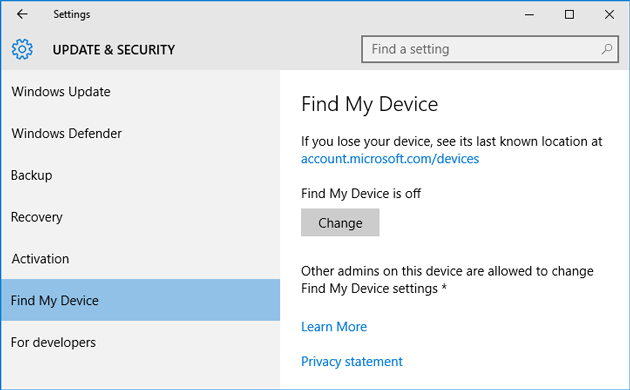
Just click on Change button and toggle the button to turn it ON.
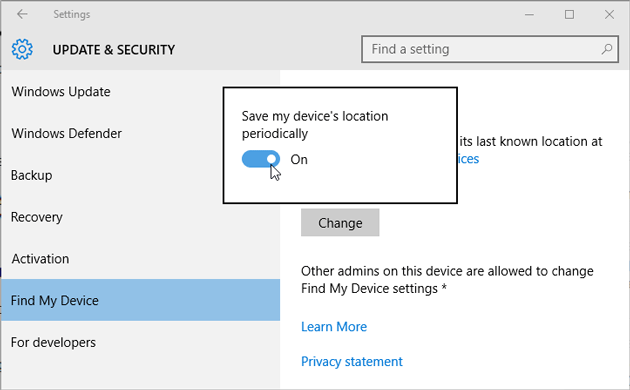
That’s it! Now you can head over to this link:https://account.microsoft.com/devices
After visiting that link, you need to sign in to your Microsoft account. This should be same as your Windows 10 PC. Now, you can find all your devices those are using the same email account. It will be looking like this,
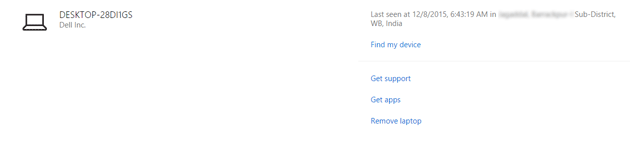
Here you will get some option like Find My Device, Get Support, Get apps, Remove laptop etc. Just click on Find my device link to get the exact location. It should be the exact location.
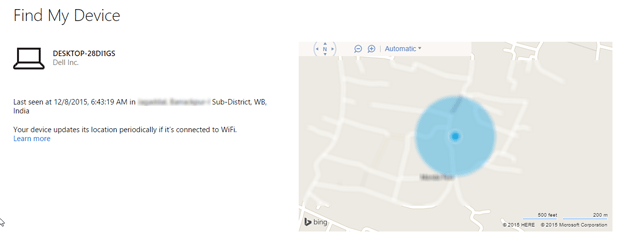
Important Note: You must have enabled Location Service in your Windows 10 machine. Otherwise, the tracker will not be able to track your device. Hence, you will not get any result other than an error.
Sign up here with your email