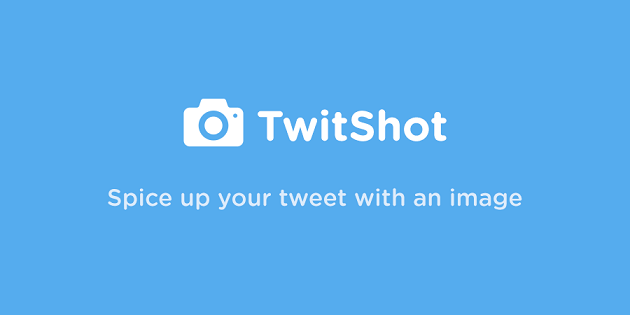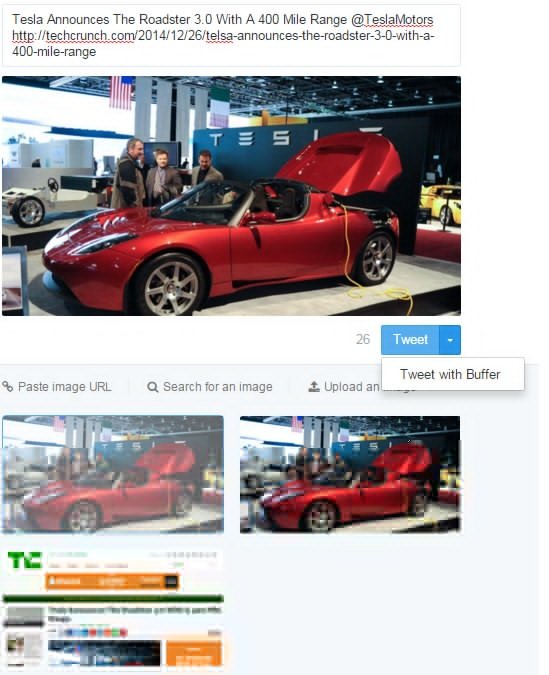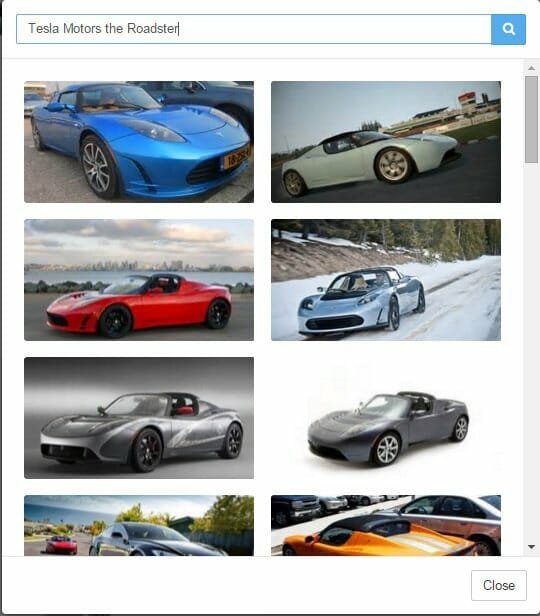Twitter is one of the most popular microblogging sites on the Internet. With only limited amount of characters, it made people to share information, express their feelings and comment on a particular issue. It had gained more popularity when celebrities started to use it actively to connect with their fans. With the help of Trending topics, one can find what people are talking the most on Twitter.
One problem with twitter comes while tweeting links. It never shows preview of the link neither as an image nor as some text. But if you are using Facebook, you wouldn’t face this. Links get decoded by facebook displaying a preview with text and you would have a choice to pick a preview image if there are more than one. Twitter, doesn’t have that feature. To post a link with an image, you may have to upload image separately in your tweet and post it. If you are running a business or a site then you might be posting lot of links everyday to engage your followers. Then uploading image every time would be a tedious task.
If you are facing the same problem then you’ve reached the right place. Because this post will teach you how to post a link of twitter with preview image.
The solution is simple, all you have to do is use a web service called twitshot. This is a simple application which would extract images from your link and displays to you. You can pick more appropriate one and post the tweet pretty easily.
How to Use TwitShot
There are many ways to use this app. If you are using web, then Go to TwitShotwebsite. There you would find a textbox using which you can compose a tweet. When you enter a link in the textbox, Twitshot would start retrieving available images from that link. You can select the one you like and tweet that.
To test it, you could use the readily available options in the site. You can use “TechCrunch Article” option to load an article from TechCrunch website, or “Instagram photo” or “Well Designed Website” or “funny picture you found online” to load a random funny picture. Be noted that if you are using this service for the first time, you may have to authenticate in your Twitter Account. If you are an user of buffer, you can post using that also.
Available Options in Twitshot
Twitshot not only lets you chose image from extracted ones when you paste a link, but also gives you the ability to post your own image. On the bottom of the tweet text box, you would see options such as paste image URL – using which you can paste web address of a picture using which twitshot will extract the image for you, and Search for an image– This is an excellent option using which you can actually search internet for desired image and select one from the search results; and Upload an image – Using which you can upload an image from your system drive.
Another good thing about twitshot is it’s ability to extract images from URL even it got shortened. Since the characters in a tweet are limited, many times you wouldn’t have space to use an actual link. So you have to use a URL shortner service like goo.gl to shorten your URL. Twitshot extracts images from URL even if it is in shortened form.
How does twishot will handle multiple links? Well, if you happened have more than one link in your tweet, then don’t worry, twitshot will extract images from every link and display them all so that you can pick one. Since you have room for only one image, you have to pick only one. But this is also a nice feature.
Final
Tweeting a link with an image is always good because it gives basic idea that what the URL is all about and gains attention easily if it is interesting. Twitshot gives various options while tweeting with URL in twitter. It makes your task easier if you need to post many links in a day with pictures to engage more people.
Twitshot is available for iOS , and as a Chrome extension. Twitshot offers another nice service called Button, which you can embed in your site there by letting your users tweet your webpage with preview image.
What do you think of this ? Do let us know in comments!
Sign up here with your email