There I no doubt that Google Chrome is one of the best web browsers out there. People use Google Chrome because of many reasons. For example, Chrome is probably the fastest web browser, which provides a good browsing speed even when you use a slow internet connection. On the other hand, it consumes less memory than other standard web browsers.
In the latest update of Google Chrome, Google has made a major change. Previously, some Chrome extensions were stored in the URL bar. For example, those extensions, what works based on webpage or website, often stored in Chrome’s URL bar. It was awesome because if you have a lot of extensions, you won’t be cluttered. All the extension icons were well managed/categorized. But, in the latest version, you cannot find any extension icon in the Chrome URL bar as Google has made a major change. Now, all the extensions can be found in the toolbar or extension bar.
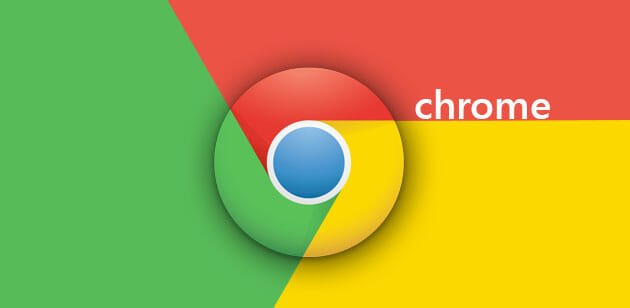
Now, if you have a lot of extensions, you will get stuck because of having small URL bar. Sometime, this is fine but most of the people often face problem due to this. Therefore, if you want to hide extension from Chrome toolbar or extension bar, you may have to follow these guides. Here are more than one methods that will let you show or hide extension icons from Chrome toolbar.
Hide Extensions from Chrome Toolbar
Method 1
Both of the methods are very easy to execute but this one even easier. You do not have to install any third party software or extension. You can do it by just dragging the URL bar. Just place your mouse pointer over the URL bar’s edge. You can find a drag icon. If you have got such cursor, you can click on that and move your mouse towards right side.
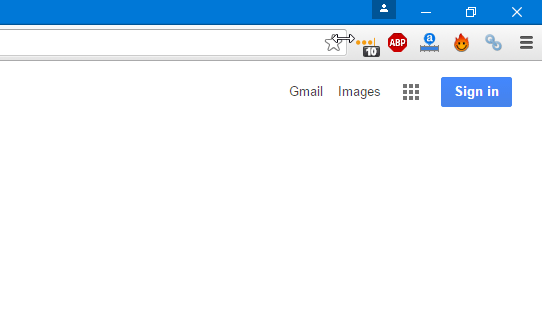
That’s it! In this way, you can resize the URL bar in Google Chrome and hide extension from Chrome’s Toolbar.
Method 2
This is another very easy trick to hide extension icons from Google Chrome’s toolbar. To execute this trick, again you do not need any third party extension or software as Chrome allows it and has a built-in option. Therefore, you just have to select the extension, right click on that and select Hide in Chrome menu.

That’s it! This is as simple as said.
No matter, how many extensions you have, but you can easily hide them using this method. Nevertheless, if you want to change some settings in any extension, you will have to open the chrome://extensions page and then edit it.
Sign up here with your email